Disclaimer: I'm not responsible for any damage done to your phone.
Use the following materials at your own risk only!
In This Post, i will tell you in a simple way.. if you have Accidentally Bricked your phone, you have come to the right place
First of all, Download Odin 31.85 and USB Drivers. you can aslo try Samsung Kies
You can download Firmware of your desired language on my Firmware Post
After That, Just follow these Steps
1. download the required firmware bundle
2. install Kies, or Samsung driver pack
3. unzip the Firmware package, You’ll get 3 *.tar (or tar.md5) files.
4. stop all active sessions, start Odin
5. In your phone Go to Settings> Applications> Development> Check USB Debugging ( if you cant' turn on your phone, Don't worry, this is only to prevent boot loops )
6. Boot your phone in Download Mode pressing Vol Down + Power Key + Home Button together.
7. When warning screen appears, press Volume Up key . (use volume buttons to make selection , touch will not work )
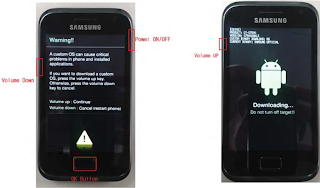
Configuring Odin
1. IN ODIN, Select "PDA_S6102_DDLJ1.tar.md5" in ----PDA, ( from the FIRMWARE folder )
"MODEM_S6102_DDLJ1.tar.md5" in --Phone
"CSC_S6102_ODDLJ1.tar.md5" in ---CSC.
(LEAVE EVERYTHING ELSE AS IT IS)
2. Connect your phone to PC.
You will see a yellow light on top left corner box:
( YOU NEED USB DRIVERS OR KIES INSTALLED)
3. Select Start button in Odin.
Flashing will start immediately, wait 1-3 minutes, until you don’t get green PASS! in the upper left box:
After flashing, If you stuck in a bootloop (Samsung logo will appear again and again and the phone will never boot ) this generally happens when usb debugging is not turned on before flashing..
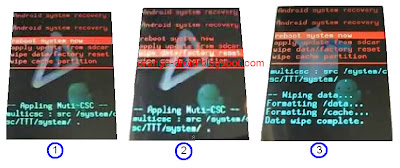
Don't worry, take the battery out and re-insert the battery and boot your phone in recovery mode pressing Vol Up + Power Key +Home Button together. Again use the Volume buttons for making selection,
select 'Wipe Data/Factory Reset' (not cache) and reboot and it should work now
THATS IT!!! Enjoy your Fresh Working Firmware!!
Use the following materials at your own risk only!
In This Post, i will tell you in a simple way.. if you have Accidentally Bricked your phone, you have come to the right place
First of all, Download Odin 31.85 and USB Drivers. you can aslo try Samsung Kies
You can download Firmware of your desired language on my Firmware Post
After That, Just follow these Steps
1. download the required firmware bundle
2. install Kies, or Samsung driver pack
3. unzip the Firmware package, You’ll get 3 *.tar (or tar.md5) files.
4. stop all active sessions, start Odin
5. In your phone Go to Settings> Applications> Development> Check USB Debugging ( if you cant' turn on your phone, Don't worry, this is only to prevent boot loops )
6. Boot your phone in Download Mode pressing Vol Down + Power Key + Home Button together.
7. When warning screen appears, press Volume Up key . (use volume buttons to make selection , touch will not work )
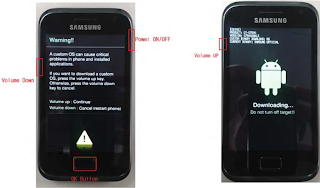
Configuring Odin
1. IN ODIN, Select "PDA_S6102_DDLJ1.tar.md5" in ----PDA, ( from the FIRMWARE folder )
"MODEM_S6102_DDLJ1.tar.md5" in --Phone
"CSC_S6102_ODDLJ1.tar.md5" in ---CSC.
(LEAVE EVERYTHING ELSE AS IT IS)
2. Connect your phone to PC.
You will see a yellow light on top left corner box:
( YOU NEED USB DRIVERS OR KIES INSTALLED)
3. Select Start button in Odin.
Flashing will start immediately, wait 1-3 minutes, until you don’t get green PASS! in the upper left box:
After flashing, If you stuck in a bootloop (Samsung logo will appear again and again and the phone will never boot ) this generally happens when usb debugging is not turned on before flashing..
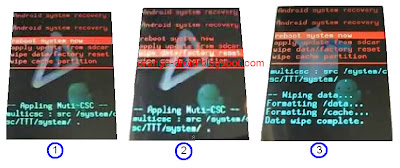
Don't worry, take the battery out and re-insert the battery and boot your phone in recovery mode pressing Vol Up + Power Key +Home Button together. Again use the Volume buttons for making selection,
THATS IT!!! Enjoy your Fresh Working Firmware!!

